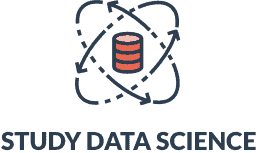How to Make A Dashboard in Excel: A Step-By-Step Guide
A dashboard is an excellent way for businesses to consolidate their data and use it to improve various aspects of their operations. In this article, we will look at step-by-step instructions on how to make a dashboard in Excel. You can use Excel to create different dashboards, including a financial dashboard, sales tracking dashboard, product metrics dashboard, and more.
Continue reading for a deep dive on how to make a dashboard in Excel using interactive charts such as a pivot chart or a bullet chart. In this article, you will discover why Excel is essential and the benefits of using Excel to make a complex or simple dashboard. We also cover some advanced dashboard elements and features.
What Is a Dashboard in Excel?
A dashboard is a simplified visual representation of data relating to business performance. A dashboard keeps all essential data in one place so that managers can look at the data and make crucial decisions. A dashboard usually contains key performance indicators and compares data points.
There are three different dashboards that all have specific functions. A strategic dashboard helps managers identify opportunities or forecast issues. An analytical dashboard helps managers find trends and make decisions quickly, while an operational dashboard helps managers monitor their employees and processes.
Why Learning How to Make a Dashboard in Excel is Useful
- It will help you improve your Excel skills. Learning how to make a dashboard on Excel can enhance your skills and help you learn new aspects of this program. Many jobs use Excel for various tasks, so learning and practicing how to use it is extremely useful.
- You can use Excel to make better visuals for your dashboard. By learning how to make a dashboard in Excel, you will also learn the best visuals for your dashboard depending on what data you need to display, whether in tabular format, a chart, or a graph. Your dashboard will report important values and data, so it must be easy to read.
- You can explore new chart types and learn how to use them best. Sometimes, we get stuck in habits and avoid change, but you can embrace change in your dashboard creation and try various charts with Excel. Take the opportunity to experiment with a new chart type that you have never used before because formatting matters.
- It will help you gain a new viewpoint on your data. It can help you spot problems and gain a new perspective on your data. When working on Excel to make a dashboard, you must enter the data into multiple places. It will help you choose the perfect visuals, such as a pivot chart or a doughnut chart.
How to Make a Dashboard in Excel: A Step-By-Step Guide
Step 1: Import the Data Into Excel
You cannot create a dashboard without a dataset. First, you’ll transfer the entire dataset you need to Excel. When making a dashboard from scratch using Excel, you don’t need to worry about scary formulas to move data. You can use an application programming interface, test file, copy and paste, or use Microsoft Power Query to help you transfer the initial dataset from your external data source.
Step 2: Create your Excel Workbook
Next, you must select the insert tab option to open three worksheets. One separate worksheet is for your raw data, the next one will be for the specific data going into your dashboard, and the third will be your dashboard tab. Creating three sheets will keep your work organized and ensure the easy creation of a dashboard structure.
Step 3: Make a Table and Insert Your Raw Data
The next step of this process is to insert your raw data into a table. You can insert the table on your first Excel sheet and name it “Raw data”. A table will help you read the data, making the next step easier.
People often refer to this stage as the data cleaning phase. Make sure you look for any missing data or mistakes during this stage. You will save real time and avoid major errors if you pay attention to the cleansing process.
Step 4: Analyze the Data in the Table
Once you have all the necessary data in one place, you must consider what you want to display on your dashboard. A sales dashboard may require different features than a project management dashboard. There are many dashboard examples online that can give you an idea of the cool features available.
Select the data you need for your dashboard, insert it into a table on the second sheet, and name it “Chart data”. This phase will help you determine additional tools you will use, such as a pivot table or excel formulas.
Step 5: Choose the Best Visual Representation for Your Dashboard
Now that you have all your data sorted, you should decide on the visuals for your dashboard and your dashboard background color. There are numerous chart types available in Excel for all dashboard types. You can use a pie chart, pivot chart, bar graph, column chart, gauge chart, bar chart, or dynamic chart.
For example, if you want to summarize your data in a table with statistics, you will use a pivot chart. If you need ideas, you can use a dashboard template or use an existing dashboard as inspiration. You will want to make sure to use an easy-to-understand format to ensure you get your vital metrics across.
Step 6: Construct your Excel Dashboard
Now you’re prepared to construct the actual dashboard. Open the third sheet and name it the “Dashboard tab”, select the “Insert” button and choose the type of chart you need, such as a pie chart, pivot chart, or a column chart. It will open a blank box.
Then, click “Select data,” open your chart data tab, select the data you need, and press “enter”. You will see your chart when you move back to the dashboard sheet.
Step 7: Customize the Dashboard
Now you can customize your stunning dashboard. You can modify chart colors, change fonts, add a chart title, and decide whether you want an interactive or static dashboard. Interactive dashboards allow you to change what data you see using a drop-down list or a slicer.
Use a dynamic chart if you want your dashboard to be interactive, and you can constantly update your dashboard with this type of chart. An interactive screen can grab viewers’ attention more than boring graphs, but may not be necessary to get your essential metrics across. You can add dialogue boxes and adjust each chart widget to make sure your dashboard is visually appealing.
Benefits of Making a Dashboard in Excel
- It has excellent analytics abilities. Excel has statistical calculations built into its software and can handle complex calculations. The formula tab enables you to enter specific calculations that you need. This nice feature cuts down the average time it takes to analyze large data sets.
- Excel is very flexible. Excel is fantastic for dashboards because it is flexible, and you can modify data or add additional chart options, such as a pivot table, at any time. Flexibility allows for correcting mistakes that you may have overlooked, and you can create a dynamic dashboard with the drop-down menu.
- It is a software program that is easy to learn and use. Excel is an excellent option for creating various types of dashboards because it’s simple, and anyone can learn to use it. Many businesses and schools use excel, so most people have already come across and used this program.
- Excel is a cost-effective tool. Excel has fantastic capabilities, as discussed above, and it has a much lower price than other software programs used to make dashboards. The average price of Tableau, a program that helps people understand data is $70 per month, while Excel only costs around $7 a month.
- Utilize Microsoft’s Business Intelligence Visualization Software with Excel. When you use Excel to create a dashboard, you can also use Microsoft’s BI program, which helps you manage and store your data. Power BI and Excel work well together and improve your dashboard design experience.
Importance of Learning How to Use Excel Sheets
Learning how to use excel sheets is useful because it can open up new job opportunities and help you organize data better. Companies use Excel to share core performance metrics, create insightful reports, and even for customer service. Excel is part of Microsoft Office 356, a group of software programs that make our lives easier. Statista has mentioned that over one million companies worldwide use office 365.
If you are interested in learning about using Excel sheets, you can consider enrolling in one of the best Excel bootcamps. Bootcamps are a short-term learning path and can quickly teach you everything you need to know. Other learning pathways available are online Excel courses, classes, and training.
How to Make a Dashboard in Excel FAQ
How can I make an effective dashboard?
You can make an effective dashboard by understanding the audience, using clear labels, and enhancing your dashboard constantly. You can use Excel to make editable reports that share key information on a single screen. This can be anything from feedback about customer satisfaction to an interactive to-do list.
What does a slicer on an Excel dashboard do?
A slicer is similar to a drop-down list, but a slicer is a filter you can see directly on a complex dashboard. You don’t need to click on an arrow or toggle button to show it. You can click on a word within the slicer to custom view the displayed data.
What industries use dashboards?
Most industries that work with data use dashboards. Some industries that use dashboards include healthcare, marketing, human resources, social media, and project management. A social media dashboard can improve a platform’s infrastructure.
What are key performance indicators (KPI)?
KPIs are targets set for companies or professionals to meet to succeed. It provides evidence of performance and progress and helps businesses make crucial plans and decisions.