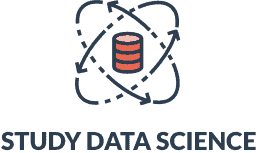How to Find the Correlation Coefficient in Excel: A Step-By-Step Guide
A career in data analytics, statistics, or research requires mastering the correlation coefficient formula and calculations. If you are looking to practice your statistics skills and learn how to use Excel’s statistical calculation functions, this guide is for you, as it explains how to find the correlation coefficient in Excel.
This guide will cover step-by-step instructions to help you find a strong correlation and determine a positive relationship or negative relationship between bivariate data variables. Keep reading to find a correlation coefficient in Excel and its correlation calculation formula.
What Is a Correlation Coefficient in Excel?
A correlation coefficient in Excel is a mathematical formula that is used to measure the relationship between two variables. This formula measures the linear relationship between two variables to determine a negative or a positive correlation. A positive correlation indicates that if one variable rises the other variable also rises. Negative correlations, on the other hand, indicate that if one variable rises the variable declines.
Sets of variables that don’t show a linear correlation are referred to as having no correlation. A correlation coefficient of positive one represents a perfect positive correlation. Similarly, a perfect correlation coefficient of negative one represents a perfect negative.
If you want to become a statistician or a data analyst, then mastering the correlation coefficient between dependent variables and independent variables is essential. Excel offers a built-in function to calculate correlation coefficients of two or more random sets of variables.
Why Learning How to Find a Correlation Coefficient in Excel is Useful
- Easy data prediction. A non-linear or a linear correlation coefficient graph allows researchers and statisticians to find easy random variable correlations. Excel’s built-in correlation dialog box makes this prediction process easier by doing the quick calculations for a scatter plot.
- Enhanced business productivity. Learning to find the correlation coefficient in Excel is useful for enhancing your business productivity. There are several ways technology helps business professionals. For example, Excel’s correlation coefficient formula allows you to seamlessly measure the correlation between work productivity and behaviors for higher profits.
- Easy update for random variables. Excel add-ins for correlation coefficient functions allow for easy data update. When you update your datasets, Excel’s statistical function automatically changes the correlation coefficient calculations for that range of cell values as well as any correlation graphs.
How to Find a Correlation Coefficient in Excel: A Step-By-Step Guide
Step 1: Enter Your Variable Data for the Table of Correlation
The first step to finding a correlation coefficient in Excel is to input the data into the blank cell. You will need to divide your datasets into two or more headings. Remember to add all relevant variables you want to be considered for the linear correlation coefficient calculation. It is also important to check that you have the correct cell references.
Step 2: Find the Correlation Coefficient Using the Correlation Tool Approach
The next step is to use the CORREL formula to find the correlation coefficient. This simply requires you to write the formula “=CORREL([Range 1 First Cell], [Range 1 Last Cell]: [Range 2 First Cell], [Range 2 Last Cell])”. This step requires you to select the range of cell values you want the correlation value for.
If both variables increase you have a positive relationship and if one variable increases and the other one decreases then you have a negative relationship.
Step 3: Use Excel’s Correlation Analysis Add-Ins Option to Find the Correlation Coefficient
Excel also offers a dialog box for data analysis correlation coefficient calculation. You will need to get the Excel add-in and enable the Analysis ToolPak. Once you have installed the data analysis toolkit the next step is to click on the data file tab. Then choose the data analysis option.
Step 4: Do the Correlation Analysis with Excel’s Correlation Formula
The next step requires you to choose Excel’s correlation analysis option from the data analysis tab. You will then choose the table of correlation coefficients by selecting the labels you have generated using your data variables. Then, select the input cell range and the output option while selecting the labels of your dataset.
Step 5: Get the Results for Your Correlation Coefficient
After selecting your input, output, and data labels, calculate your correlation coefficient using Excel’s data analysis toolkit. You simply need to press the OK button to generate your correlation graph. Depending on your correlation table values you will either get strong or weak correlations. It will fall under a positive, negative, or no correlation coefficient.
How to Find a Correlation Coefficient in Excel at Once
Excel also offers a quick way to find correlation coefficients through its CORREL formula. This simply requires you to select two or more sets of data and input the correlation coefficient formula. The formula is “=CORREL([Range 1 First Cell], [Range 1 Last Cell]: [Range 2 First Cell], [Range 2 Last Cell])”. You will need to select the relevant cells to correctly calculate the correlation between sets.
This will then calculate the correlation coefficient at once and offer you either a positive, negative, or no correlation chart for your variables.
Benefits of Finding a Correlation Coefficient in Excel
- Simple metrics for operations researchers. According to the Bureau of Labor Statistics, the job outlook for operations research analysts is projected to grow by 25 percent between 2020 to 2030. Statistical analysis and correlation coefficient calculations are widely used in these occupations. Excel offers a simple metrics breakdown that offers logical values for positive, negative, and no correlation.
- Easy data analysis for an array of professions. The correlation answers offered by Excel only require you to input the CORREL formula. You can also get the correlation matrix via Excel’s data analysis add-ins dialog box. These quick calculations allow business, marketing, healthcare, and research professionals to identify essential patterns across behavioral and market results.
- Great for survey metrics calculation. Excel’s built-in correlation formula offers an optimal data visualization result. This allows surveyors to get a proper quantitative relationship metrics scale between random combinations of variables.
Importance of Learning How to Use Excel Sheets
The importance of learning how to use Excel sheets is beneficial across a wide range of professional careers. Whether you want to become a project manager, a mechanical engineer, or a business analyst, working with Excel sheets is the norm. Excel sheets offer solutions for easy data analysis, correlation calculations, and employee data collection. If you want to learn Excel, learning Excel terminology is a great start.
Mastering Excel is also highly beneficial for students who want an efficient and high data storage workbook. According to a Statista 2022 report, there are over a million businesses globally that use Office 365. By learning how to use Excel sheets you meet the basic software requirements of tons of companies.
How to Find a Correlation Coefficient in Excel FAQ
What is the correlation coefficient formula in Excel?
The correlation coefficient formula in excel is =CORREL([Range 1 First Cell], [Range 1 Last Cell]: [Range 2 First Cell], [Range 2 Last Cell]).
How to calculate the correlation coefficient in Excel’s data analysis tab?
To calculate the correlation coefficient in Excel’s data analysis tab you will first need to add the data analysis add-in dialog plug-in, then set your input, output, and label variables. Next, press OK by selecting the data analysis tab.
What is the correlation coefficient?
The correlation coefficient is a formula used to measure the relationship between two or more sets of data variables. Computing correlation coefficients indicates whether the variables have a positive, negative, or no correlation.
What are the main types of correlation?
The main types of correlation are positive correlation, negative correlation, and no correlation. Having a positive or a negative correlation linearly displays a strong relationship between the variables.