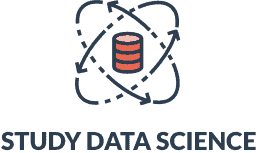How to Calculate Quartiles in Excel: A Step-By-Step Guide
Have you struggled to find quartiles manually because you’re unsure about how to calculate quartiles in Excel? Quartiles are a statistical instrument to divide a large set of data into quarters, or four parts.
Many businesses use this function to analyze consumer behavior, determine a competitive pay scale, and study the market. In fact, over 1 million businesses worldwide use Office 365, the Microsoft suite that includes Word, Excel, and more.
Continue reading this article if you are looking to analyze data with the help of the quartile function in MS Excel. We’ve written all the steps to calculate quartiles in Excel using a formula in this article. We have also answered some FAQs about quartiles.
What Are Quartiles in Excel?
The quartile function is a statistical function in MS Excel that allows users to divide data into four parts. This is the same concept as quartiles in statistics. It is a very useful function for marketing executives, salespeople, and teachers. Further, the quartile function also comes in handy when doing revenue analysis.
Excel’s built-in quartile function can split any data set into four equal parts, namely first quartile, second quartile, third quartile, and fourth quartile. The first quartile has the minimum value and is called the minimum quartile. Further, fourth quartiles have maximum value and are also known as upper quartiles.
For instance, teachers can use quartiles to determine the top 25 percent of grades in a class. You can also use quartiles to divide survey data into groups. For example, you can identify the top 25 percent of the households earning high income.
Why Learning How to Calculate Quartiles in Excel Is Useful
- It results in improved accuracy. The chances of accurate results are higher since the outcome is completely based on the formula. You can also learn many more statistical functions through different online Excel courses, training, and classes.
- It helps analyze large population data. No matter how large the sample size is, the quartile function can help you arrange important data into groups. This is incredibly useful when conducting surveys or doing market research for a business.
- It can highlight important data. The quartile function can prove to be beneficial to highlight a specific portion of a large dataset. With quartiles, you won’t have to go through every piece of information to determine the outcome. You can simply use the conditional formatting feature.
How to Calculate Quartiles in Excel: A Step-By-Step Guide
Step 1: Open a New File in a Spreadsheet and Enter the Data
The first step to calculating quartiles in MS Excel is entering the dataset. You can also open an existing dataset by selecting the open option under the file menu. For instance, teachers can add a series of dates in cells A1 to A9 and marks obtained by students in cells B1 to B9.
Step 2: Select a Blank Cell
The next step is to select a blank cell where you would like to display the quartiles. It can be under the table you created or somewhere else. So, if you have entered data in A1 to A9 and B1 to B9, you can select A10, B10, or C1. It is also helpful if you separate cell values using different headings.
Step 3: Enter the Quartile Function
This is the most crucial step. You have to enter the quartile formula. Select the cell and start typing “=QUARTILE.” As you type, you will notice different types of quartile formulas in a drop-down list. You have to choose between QUARTILE.INC and QUARTILE.EXC.
Both functions are used to create quartiles. However, QUARTILE.INC does its calculation on a percentile range of zero to one inclusive. So, it considers two arguments, the array (which contains numeric values) and a quart.
In contrast, the outcome of QUARTILE.EXC is based on the calculation of percentile range of zero to one exclusively. This Excel function accepts three values for the quart argument, including the first quartile (25th percentile), median value (50th percentile), and third quartile (75th percentile).
Step 4: Select the Dataset
The next step is to select the specific range of cells that contains the dataset. Select the initial cells and press Ctrl+Shift and use the down arrow. You can also hold and drag the cursor to the last cell.
After selecting the cell range, you will notice that the cell address is added in the formula you wrote. It might look something like “=QUARTILE.INC (B1:B9)”. In this formula, cell B1 is the initial cell where you added data that needs to be considered in the quartiles.
Step 5: Finish the Formula
Once you have added the cell range, add numbers between one and four to finish the formula. These numbers represent Q1, Q2, Q3, and Q4. If you add “,1)” at the end of the formula, you will get the first quartile, and if you add “,2)” you will see the second quartile and so on.
How to Calculate Quartiles in Excel at Once
Use the formula =QUARTILE (array, 1) in an empty box to calculate all quartiles in Excel at once. You can replace the array with a cell reference of the dataset. Moreover, number one represents Q1. You can write “2” to determine Q2, “3” to find Q3, and “4” to calculate Q4.
Benefits of Calculating Quartiles in Excel
- It doesn’t require mathematical knowledge. You don’t have to have advanced statistical knowledge to use quartile as a statistical function in MS Excel. The quartile function is easy to use and can be understood by those who don’t know basic statistics.
- It can help you visualize data. The quartile function will highlight a specific part of the data that will help you determine the latest trends. You can highlight those trends in your analytical report and use them to make informed decisions.
- It is the quickest way to come up with outcomes. Excel’s quartile function doesn’t take much time. If you have the dataset ready and know how to use the formula, you can determine quartile values in less than a minute.
Importance of Learning How to Use Excel Sheets
Data is everything in today’s digital world. Every day, many people struggle with large amounts of data and figuring out how to make the best use of it. Whether you are in school, attending college, or working full-time, MS Excel skills can make you more productive and efficient. It is one of the most trusted data management tools used globally to audit, manipulate, and analyze data.
Being comfortable with large datasets can help you stay ahead in your career. MS Excel skills are essential for those who majored in finance and are unsure of what to do with a finance degree. These skills can help them get an entry-level job with a competitive salary.
If you are interested in getting hands-on experience in using Excel, you can consider joining Excel bootcamps. Further, if you already know MS Excel, you can sharpen your skills through online quizzes and puzzles.
How to Calculate Quartiles in Excel FAQ
What are quantiles and quartiles?
A quantile refers to a specific part of a dataset. In MS Excel, quantiles can help you determine the value of a random variable. Quartiles are a form of quantiles that divide a dataset into fourths. Percentiles and deciles are also quantiles.
Which quartile function should I use in Excel?
The use of the inclusive and exclusive quartile function depends on your requirements. The QUARTILE.EXC function excludes the median when it calculates Q1 and Q3. In contrast, the QUARTILE.INC function includes the median when it calculates different quartiles.
How do you calculate Q1 and Q3 in Excel?
Enter the formula =QUARTILE (array, 1) in an empty cell to find Q1 in Excel. Replace the array with the desired dataset. The “1” in the formula refers to Q1 of the data. You can replace “1” with “3” to calculate Q3.
How do you do interquartile range in Excel?
The interquartile range (IQR) is the difference between the first and third quartiles. First, calculate Q1, then figure out Q3 using the quartile function to determine the IQR. Once you have calculated both, subtract Q1 from Q3, and you will get the IQR.